Essential tasks
Operating system
Download and install Raspberry Pi Imager to a computer with an SD card reader. Put the SD card you’ll use with your Raspberry Pi into the reader and run Raspberry Pi Imager.
https://www.raspberrypi.com/software/
[minimum requirements: power cable, screen and a mouse, network is a pre]
Enable SSH via ‘Preferences\Raspberry Pi Configuration\Interfaces’ or start sudo raspi-config, select ‘Interfacing Options’, select ‘SSH’ and select ‘Yes’. Now can use PuTTY to remotely connect to the system.
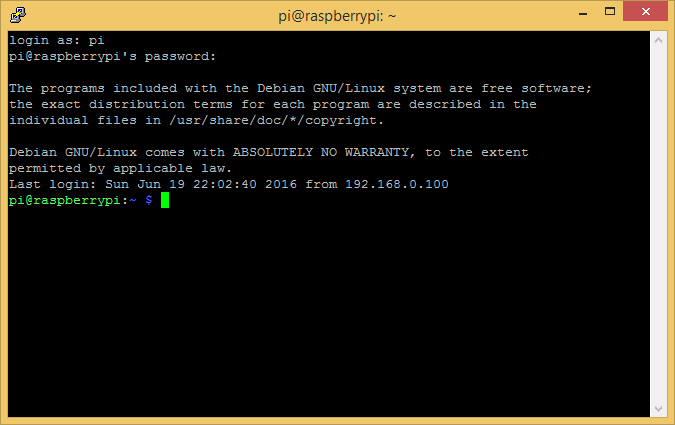
Username/password
Default username and password are pi and raspberry.
Type passwd at the prompt, enter the current password, and enter twice your new password.
Network
Get the IP Address of the system (look at your router or use ifconfig or ip address).
Create a fixed IP Address by editing the network configuration file.
Type sudo nano /etc/dhcpcd.conf .
interface wlan0 static ip_address=192.168.0.40/24 static routers=192.168.0.1 static domain_name_servers=192.168.0.10 8.8.8.8 noipv6
Reboot the system (sudo reboot).
Update the system
Make sure you’ve got the latest software and firmware by running these commands:
sudo apt-get update --allow-releaseinfo-change sudo apt-get update && sudo apt-get full-upgrade -y sudo apt update --fix-missing sudo apt-get dist-upgrade sudo apt-get autoremove sudo rpi-update
Remote Desktop Connection
Type sudo apt-get install xrdp to install a RDP-server.
Use mstsc.exe (on Windows) to create a connection to the Raspberry Pi.
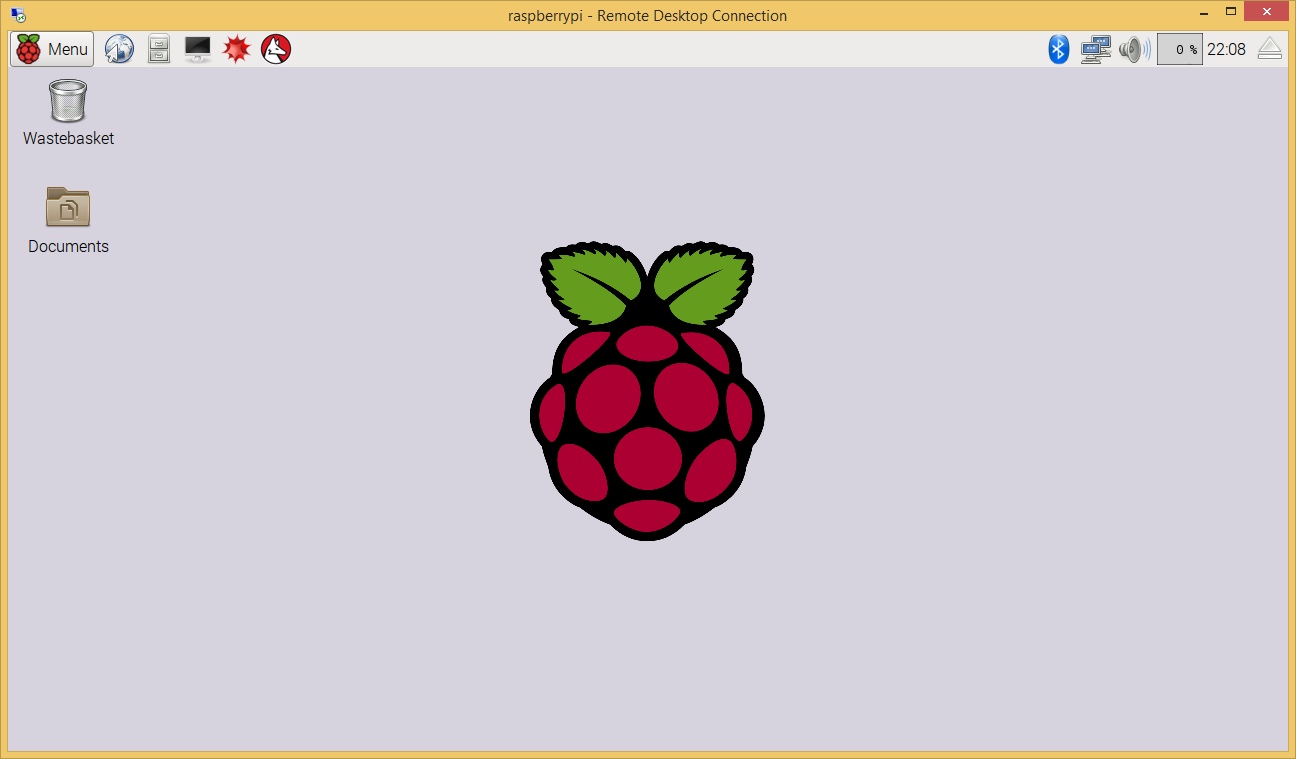
VNC
Option 1:
– Start ‘Preferences\Raspberyy Pi Configuration’
– Select the tab ‘Interfaces’
– Enable ‘VNC’
– Click OK
– The VNC logo should appear in the task bar
Option 2:
– Start a terminal
– sudo raspi-config
– Select ‘3 Interface Options’
– Select ‘I3 VNC’
– Select ‘Yes’
On-screen keyboard
Type sudo apt-get install matchbox-keyboard to install a on-screen keyboard.
Now you can access the keyboard: Menu\Accessories\Keyboard.
If the keyboard isn’t visible on the menu you can enable it by going to: Menu\Preferences\Main Menu Editor, there you will be able to enable the keyboard.
Now you’re ready to go!
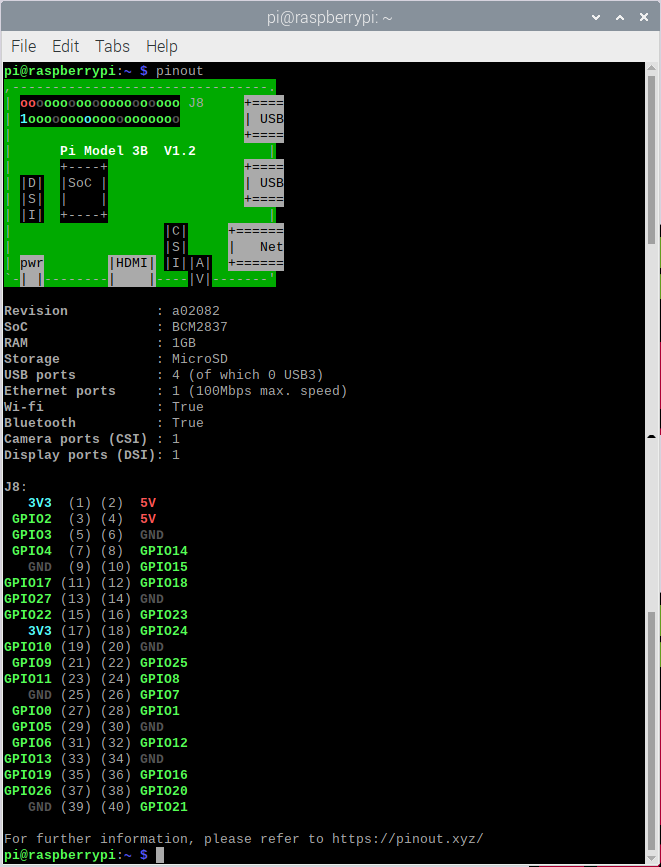 Raspberry Pi 3 Model B |
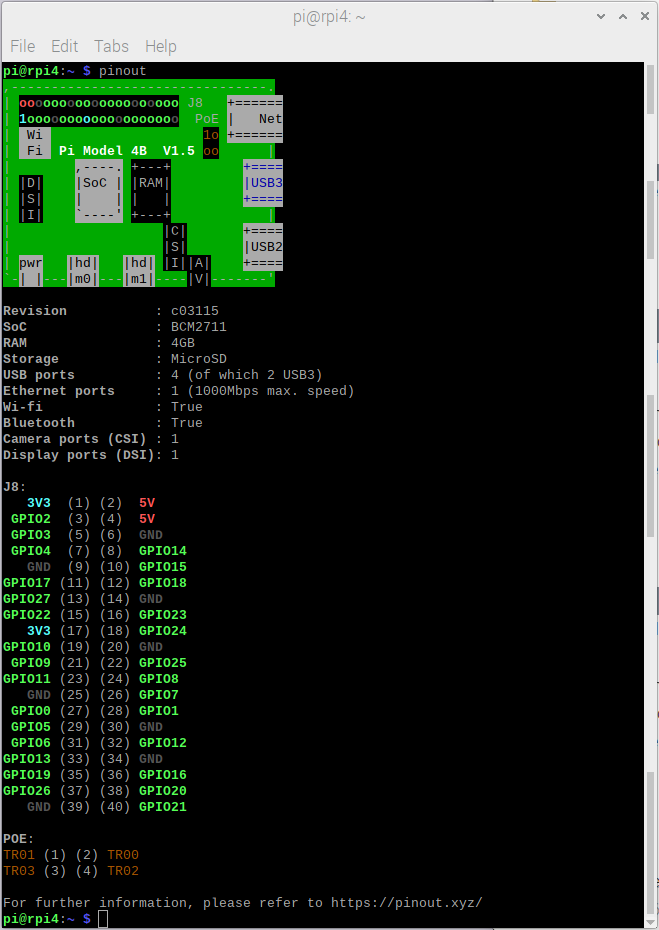 Raspberry Pi 4 Model B |
Mu Editor: sudo apt install mu-editor
OS details: sudo apt install screenfetch
autostart script:
sudo nano /etc/rc.local /usr/bin/python3 /home/pi/scripts/digitalclock.py &
sudo crontab -e */6 * * * * /usr/bin/python3 /home/pi/scripts/buienradar.py